Tips For Setting Up Successful Magento Store
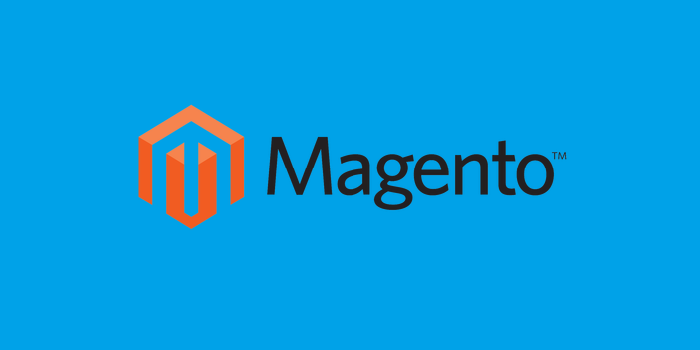
Magento is an excellent E-commerce platform and content management system, which offers online merchants a flexible shopping cart system. It allows them to control the look, content and functionalities of their online stores. But, there are several inexperienced merchants who don’t know the process to setup a Magento store and take care of its various aspects such as selecting a perfect host, catalog-management, setting up effective SEO practices for improving their store regularly. Therefore, some useful tips are detailed here below to enlighten your knowledge as how to setup a Magento Store successfully:
Things you require:
A. Your Own Domain
B. Web Hosting Account
Magento system requirements:
a. Magento 2.0.x
b. Magento 2.1.x
Other requirements: Operating system, Web server, Programming language- PHP, PHP extensions and Database: MySQL
Step by step process:

In order to install Magento, you need to download the latest version of Magento from the official Magento website. To do so, you are required to go to your hosting account via your cpanel=>File Manager or using an FTP client and enter your “username” and “password” provided by your hosting service provider when you sign up for the first time.
Note- If you are willing to install a primary Magento for your domain (for example – http://yoursite.com), you are required to extract the content of the installation package in the public html folder. But, if you want to install it in a subfolder (http://yoursite.com/store/) you need to extract the content into the publichtml/store/. As soon as you upload the package, you can easily extract it via your cpanel=>File Manager.
You need to have database details because you need them when you start installing scripts. The new database creation process involves three steps-
A. Create a database,
B. Create a database user and
C. Bestow your database user access to work along with your database.

Create new database as detailed here below:
Sign into your cpanel and Click the MySQL Database Wizard under the Databases heading.
Now enter your name and password and then Create User to create a database.
As soon as you setup Magento website, you access a MySQL database using which you can navigate to http://yoursite.com or http://yoursite.com/store/ to start the installation process.
Just click on the “I agree to the above terms and conditions”, select your preferred TimeZone, Locale and Currency and continue button to keep up the installation.
Now, you need to provide Database Name, User Name and User Password to continue the installation process. As soon as you enter all these details, click install now to complete the installation process.
As soon as you log into your site using your Magento admin username and password, you are redirected to the Administration Dashboard. Here, you need to add some information about your business, products and services, display merchandise, create categories, etc to start using your Magento Store.
Now you have registered successfully and created your Magento Site. You need to add some essential things which are detailed here below:
While setting your Magento store, you have to choose the best layout for your E-shop as it helps you to customize your site, map out your products easily and give your site a professional look. It involves a few steps:
Go to store’s quick start wizard and place your mouse over the Design menu option and click Select & Customize Your Design option. Click continue to go to the Theme Editor.
Magento comes with several themes. Just click the “Themes” link on the top menu bar and browse through many times until you select your favorite theme. Click on the “install” button to complete the theme installation. Based on your requirement, you can edit the theme as well. When you install the theme, visit your Magneto store.
To add logo to your store, you need to go to your Magento Admin Panel. After that, Go to System>Configuration and click on “Design” in the left side menu pane to open the “Header” section. Just select your logo image from your computer and upload it.
To add a New product to your store, Go to your Magento Admin Dashboard and navigate to Catalog>Manage Products and click on Add Product button and hit the continue button.
Here, you need to provide basic details like product name, description, SKU, etc. Now click on the Prices tab to set the product price. Just go to the images tab from the menu on the left and click on Browse Files button. select all the images you want to upload and click the Upload files button.
In order to help search engines find your page, write a compelling Meta description (which includes your main keywords) and add it your site.
You need to integrate payment and shipping options before launching your Magento E-Shop. To do this, just go to he Start My Store button and add that.
Start using your Magento store Now:
Now, you have completed all these necessary steps. Just launch your site and start using it by going by to the quickstart wizard- Get Going menu-Launch Your Store.
SUMMARY
When you complete the above mentioned steps, your basic Magento installation gets completed. Now you can run your as an E-retailer and use it to sell your products and services.
