Windows 8 Benefits in the Eyes of a Windows XP Convert
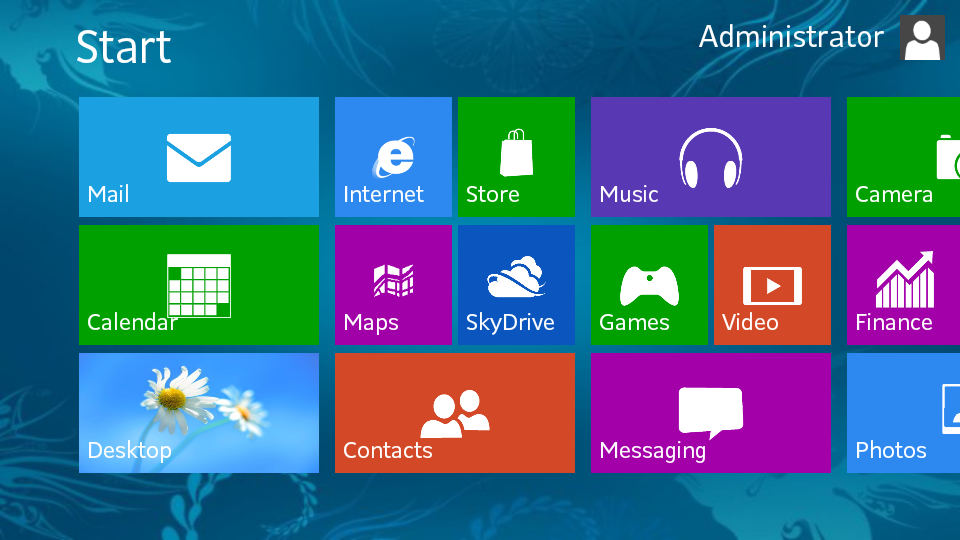
Around Christmas, I received a Windows 8 computer. A couple of months later, I am still acclimating to the experience and I learn new things all the time about what works and what doesn’t for this computer. It’s been a difficult transition, and I didn’t release my grip from my former laptop (may it rest in peace) until I acclimated fully to this new system.
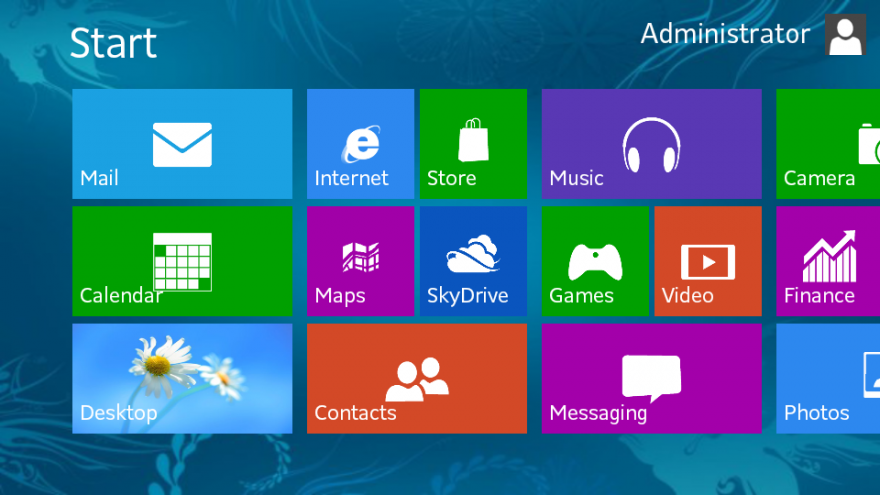
I didn’t experience the fail of Windows Vista and Windows 7, so I can’t do any comparison. However, I wanted to share with my XP die-hards a few benefits from doing the switch over. Just as a note, this is not from the perspective of a touch screen computer user.
With the touch of a button, you have access to your main start page, which lists – in a very colorful fashion – the apps (aka programs) you have downloaded on your computer. Unlike the old fashioned start screen from Windows XP, you can organize this screen all you want. You can design it so your preferred apps are listed here (yet you can still access all programs if you like as well).
I appreciate this because I don’t have to search very far for an app I need – this makes it a quick, mindless process.
Windows 8 seems to be all about quick and easy, because the task bar allows you to “pin” certain apps there (and unpin as you see fit). This is also something I take advantage of regularly, because I often use the same four or five apps on a regular basis. I like not having to minimize all my screens or move away from what I’m doing to open something.
If I’m not careful, this feature can be irritating as it will suddenly swing me back to a program for which I had no need. But you can easily retrieve your previous app by hovering your mouse over the upper left area of your screen. Then, it will give you an icon of the last app you used and you can click it to return. If you dragged your mouse a little further down while on the left side, you can see all of your existing apps.
Again, this makes returning to previous programs even easier (no longer using alt-tab anymore!). I just have to make sure I use it when I need it.
Go to the start app, and start typing for something you are trying to find. Without having to wait for that hideous windows explorer to load, you have access to every file, program, app, and everything else in between. By just typing in for what you are searching for, you can find what you need.
It’s faster. Much faster. Granted I am comparing this to a laptop I had nearly six years, but this computer does everything I need it to do – twice as fast. While I have find the updates a little irritating as it won’t exactly let you bypass them – when it wants to update, it will update – the time it takes to update isn’t too bad.
Overall, I am pleased with my upgraded system. As a former XP user, this opens up a better world to me. While I still mourn the loss of my laptop, I believe my Windows 8 computer and I will be very happy together.
