Putting Back Jetpack Commenting System With Thesis Commenting Framework
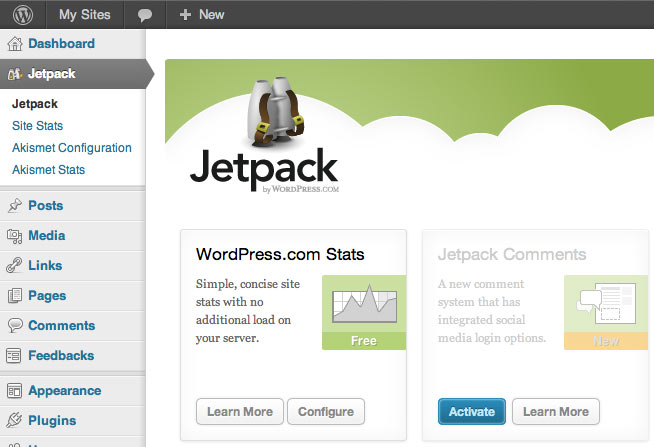
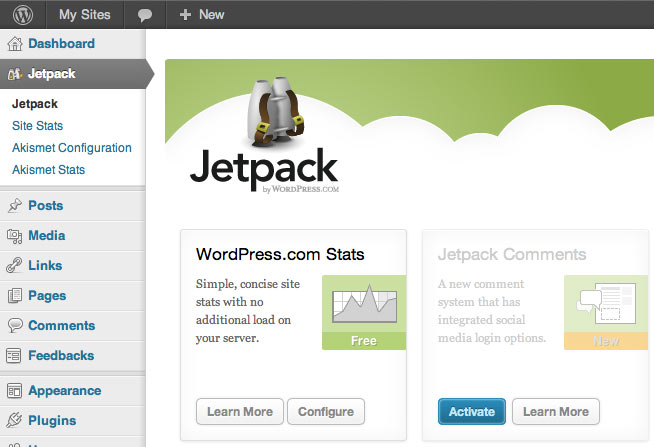
It is observed that there are many older themes which are currently lacking the support from the Jetpack plug-in. This is only the matter of Jetpack plug-in but every plug-in where a comment-form () used as a function. This is basically a short guideline for you to understand the overall Jetpack commenting system and Thesis Commenting Framework. Some procedures of updating and installing Jetpack are also given below.
Thesis theme is considered as one of the most significant and important theme work by WordPress. On the other hand, one of the most important plug-in is Jetpack, also by WordPress. By using Jetpack, you can enjoy a lot of features only by the use of single plug-in. WordPress is the owner of this plug-in; therefore, it is solely maintained by WordPress. It is updated and maintained regularly without any delay. There is also addition of new features in the Jetpack for the new users and old users. The most recent and important feature which is added in the Jetpack 1.4.1 is Jetpack comments.
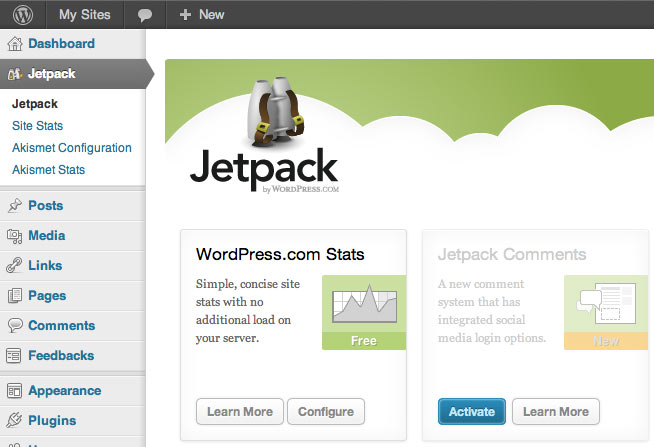
In this era of social networking, commenting is very important. Jetpack comments also provide this facility by offering amazing and excellent commenting system for the Word press. It handles all the comments of Word Press which are occurred on Jetpack. Another benefit of Jetpack comments is that it facilitates original site to consume limited resources from the server end. It also facilitates and makes possible for many of the sites to keep smooth run that is shared. It also prevents from shifting in another VPS.
Word press and thesis theme, both are related to each other. Thesis theme is in fact one of the most important framework of Word Press. It is very popular among professionals and it is also considered as one of the most significant tools for the professionals. Thesis theme basically helps a lot from the working point of view; therefore professionals really take help from the WordPress by taking help from it.
You will definitely face difficulty when you want to add Jetpack comments on any active thesis theme framework on any website. This takes place because by default, active commenting system is not able to remove. Therefore, it is not easy to remove commenting system from thesis framework of websites.
Most of the people face difficulties when they install Jetpack comments on a running thesis theme framework. This happens because of the reason that thesis theme framework does not provide the facility to remove default WordPress commenting system and also because people are ignorant of replacing procedure of Jetpack comments. Here are some short guidelines for the installation procedure of Jetpack comments to the Thesis theme framework:
add_action(‘thesis_hook_after_comments’,’comment_form’, 1);
So, either you should use Jetpack or not is the question of time. Its answer should be “Yes”, because there are many functions which are provided great facilities to you only in a single package. Yes, you can here say that it is an offer of all in one. Remember one thing that, Jetpack plug-in is not as any other common plug-in. You will really feel free and proud after installing Jetpack commenting system with thesis theme framework.
Author bio:
Iryna is a well heard name in internet market that is writing and working on SEO techniques in the link removal industry. She is a talented writer, completely dedicated towards SEO field and introduces the techniques for remove links.
