Creating Header Image For Your Website
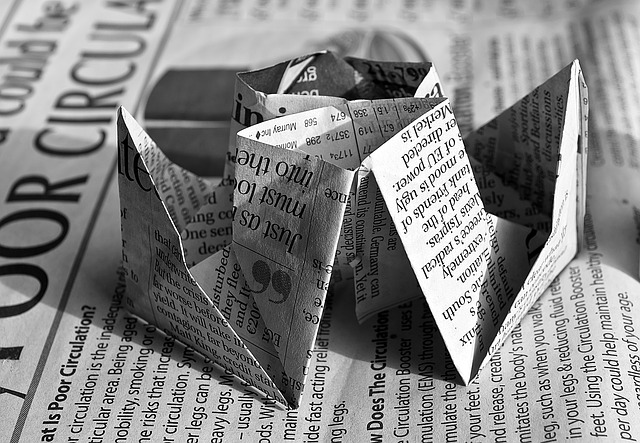
There are different parts of web design elements and among them are header images. These images can add characters to our website. There are different ways to create header images for our website. The most common way is to use Adobe Photoshop and it all starts by starting with a new canvas. First of all, we should decide the dimensions of the canvas size or the header image itself. The size of the header image should be comparable to the most common desktop display resolution used to access the Internet. As an example, the length of the header image can about 1366 pixels, which is common among many laptops and desktop PCs. In order to make sure that the image will fit on many devices, it is a good idea if our website has responsive design.
It means that the header image will be resized based on specific percentage. So, even on smartphones, header images would still look great. The height of the header image depend on your preferences, but should be at least 25 percent of the length. When creating header images, we may also use layers and we could start by unlocking the layers. Go to the Layers palette and double click the small padlock and we can type the name of the new layer. The next step is to use a proper foreground color using the Color picker. This should allow us to choose our desired tint. We may add new layers if we want. For each shape that we want to add for the header image, we can assign it to a single layer.
As an example, we can use the Shape Tool found in the Tools pallet to sketch an elliptical shape. The best way is to choose our own image. Creating proper graphics for our image may require significant creative capability. Header image can be the first thing that people see. We may use a combination of photographs and graphical elements to create the header image. If we are unable to create one, it is a good idea to ask for professional helps. Photoshop also allow us to properly reposition the images, so they will be displayed properly on the header images. Good effects can be achieved by changing the opacity of the image.
As an example, the background of the image can be seen slightly by changing the opacity to about 50 percent. We may also vary the color of the background, to better match our header image. A combination of background color and the header with 50 percent opacity can provide different effects. If we want to add text on the header image, it is important to not overdo the effect. A simple text with Arial Black font at appropriate size could already be a good solution for our header image. We may use a curvier font, but it is important to ensure that people won’t have problem reading it. It is a good thing to check the website of our competitor to see the common style and level of quality. If possible, we may come up with a better header image, although it doesn’t mean that our image is more complex. Simple elegance is always the best.
